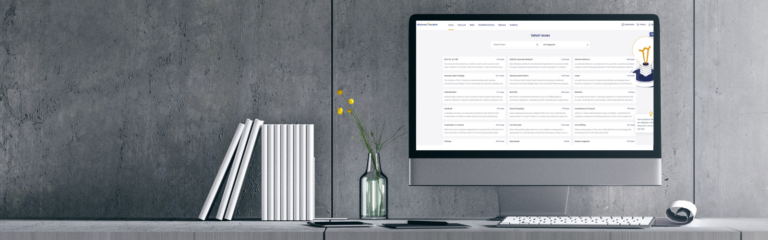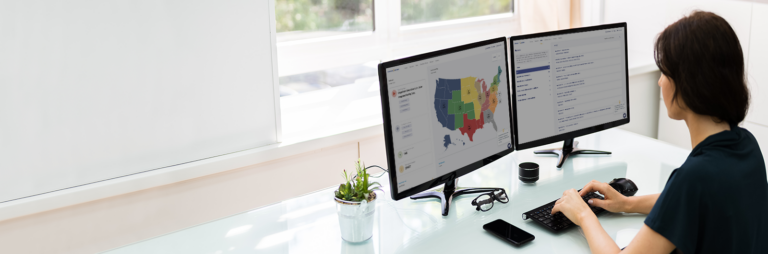We built eDiscovery Assistant for our legal practice with one goal in mind — to make finding answers in ediscovery case law and rules faster. We don’t have hours to do research and our clients no longer want to pay for it. But ediscovery case law has been proliferating exponentially over the last ten years with no end in sight. And as technology continues to develop, the courts are left to constantly revisit whether and how the rules, technology, and practice collide.
Our job as lawyers and those that support the process is to be able to spot key issues in ediscovery early on in a case. And with the law developing so quickly, it’s hard to know what all those issues are and what’s happening in the law. Enter our case law database that gives you two things other research platforms don’t — ediscovery case law in one place, and each case tagged with the ediscovery issues addressed by the court.
Why Do I Need to Filter By Issues?
Searching for ediscovery case law and worse, specific issues in ediscovery, in standard legal research platforms means guessing at search terms. Does every judge use “proportionality” to describe that concept? No. Searching for terms like Facebook or Google will reveal thousands of results, but which of those cases are related to the discovery of Facebook data? Crafting an appropriate boolean search can take hours to craft and refine the search before you ever to get reviewing results.
Our content team eliminates the need for you to put those searches together by manually reviewing and tagging each case with issues that are analyzed in that case. Whether a judge refers to “a balancing”, “undue burden” or “proportionality”, cases with those issues will all be tagged with the proportionality issue. That means our users can drill directly to the results needed on an issue, save those results to a cite list, and dive into reviewing case law. Hours of research time are reduced to minutes.
What are the Issues in eDiscovery Assistant?
We’ve put together a list of just under 80 issues that you can use to filter the database in any way that makes sense using AND, OR or NOT as connectors. We created this list based on our experience as attorneys and legal professionals practicing ediscovery all day, every day.
Issues are your first filter on the Case Law Search page, and the best way to start your research. Combine issues with Search Terms, Jurisdiction, Date Range or Judge to get even narrower results.

How Do You Use Issues to Find Case Law?
How you use issues depends on what answers you need. Need to understand how to authenticate data from Facebook? Use Facebook AND Authentication. Want to see results just for civil cases? Add NOT Criminal to your search and search again. You’ve narrowed the results to 17 cases to review.

Want to understand when failure to preserve mobile device data may lead to sanctions? Use Failure to Preserve AND Mobile Device AND Sanctions as your string under Issues.

Not sure whether the language of your clawback is sufficient to avoid waiver of privilege on an inadvertent production? Clawback AND Waiver of Privilege will pull results for you to review.

Issues in eDiscovery Assistant are designed to help you narrow case law faster so you can review the decisions that will get you closer to the answers you need.
Where can I View the Most Popular Issues in Case Law?
When you log in, you’ll start on our newly designed UI that shows you the top three issues of the last 7 days in case law, as well as the most current map of case law from around the country. Although certain issues remain on the leaderboard regularly, these issues change as our database is updated every day of the week.

How Do I Get Started Using Issues to Find eDiscovery Case Law?
There are two ways to use Issues to navigate to case law. Clicking on an issue tag anywhere in eDiscovery Assistant will run a search for that Issue across the entire database, then display results with a search bar on the left side to allow you to drill down. For example, clicking on Failure to Produce in the screenshot above shows these results:

Since 6170 results is more than you want to start with, you can use any of the filters on the left side — including modifying your issues — to further narrow your search. For example, adding AND metadata as an issue and Northern District of California as a jurisdiction reduces those results to 10 cases in just 3 clicks.

If you’re already a user in eDiscovery Assistant, familiarize yourself with Issues and start leveraging them. If you’re ready to try eDiscovery Assistant, Sign Up to get started seeing how our case law database can save your team hours of time and get you the answers you need to advise your client, provide support for a motion or respond to a challenge.
We’ll have more posts to come about how to use tags effectively. As always, if you have questions about using Issues or other content in eDiscovery Assistant, you can reach out via the chat function in the lower right hand corner of the application, or drop us a line at support@ediscoveryassistant.com and one of our team will be in touch. We are available to help you find what you need.
If you aren’t currently using eDiscovery Assistant and would like a demo, you can schedule a demo with us.